NOTE: If you’re on a WCC issued Mac with NoMAD installed, your H-Drive and O-Drive
will still work like normal once you’ve logged in with Global Protect VPN.
The steps below are for non WCC issued Macs.
A couple things to keep in mind:
- VPN connection MUST be established using (Global Protect) prior to mapping a network drive.
- Due to the nature of the technology, VPN connection and accessing a network drive from home/travel may be slower than what you are normally accustom with on-campus network connections. Rest assured, this is normal.
- If any issues please call the WCC IT Help Desk: 734-973-3456 or email: help-desk@wccnet.edu
IMPORTANT: If you need to use the network drives, you MUST reconnect the VPN each time. Once you are done using the network drive and college resources are not needed, please disconnect VPN. This ensures many things, including a stable VPN environment for all colleagues to share.
- In the Finder on your Mac, Select the “Go” menu. At the bottom of the menu select
“Connect to Server…”
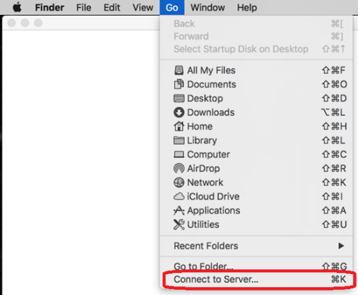
- In the “Connect to Server” window, paste in the server address from below and hit
“Connect”.
For O-Drive the server address is:
smb://administration.is.wccnet.org/share
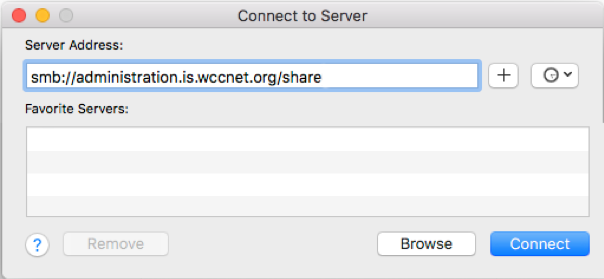
For H-Drive the server address is:
smb://administration.is.wccnet.org/home/(your NetID)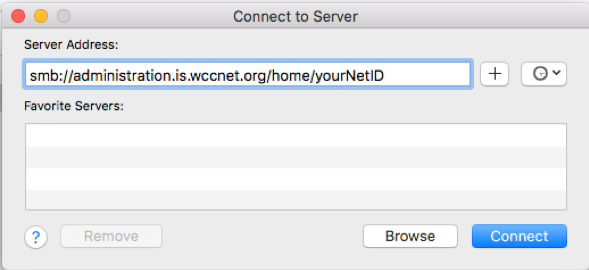
- If you’re not on a WCC computer, you will then be asked to enter in your NetID and
password.
If you select the “Remember this password in my keychain”, you won’t be prompted again.
IMPORTANT: Only use the keychain on secure computer owned by you!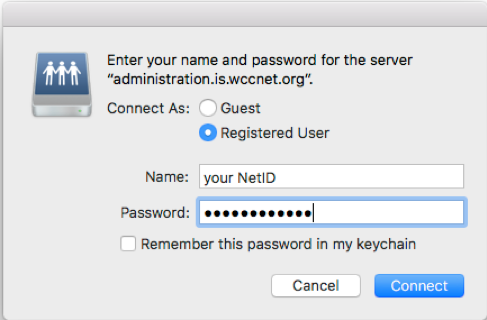
- Okay the connection to the server.
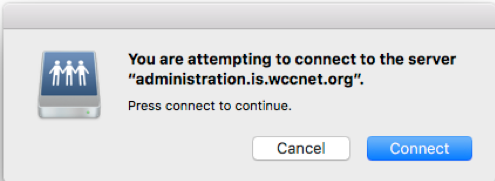
- That should do it! Feel free to drag your favorite folders to Favorites in the finder
window sidebar for fast access in the future.
- Done.